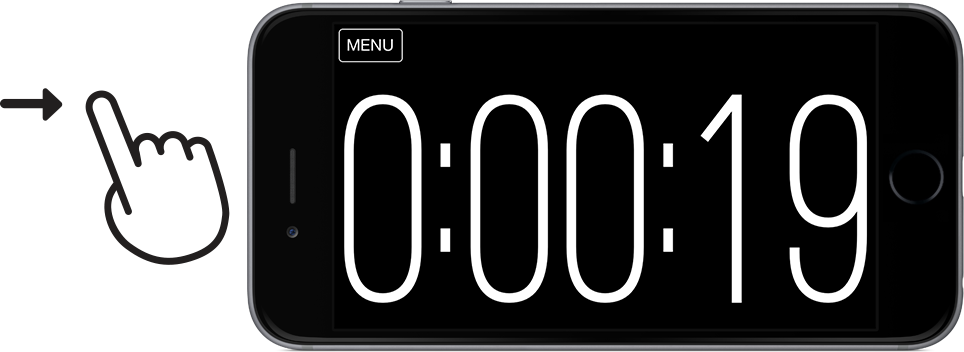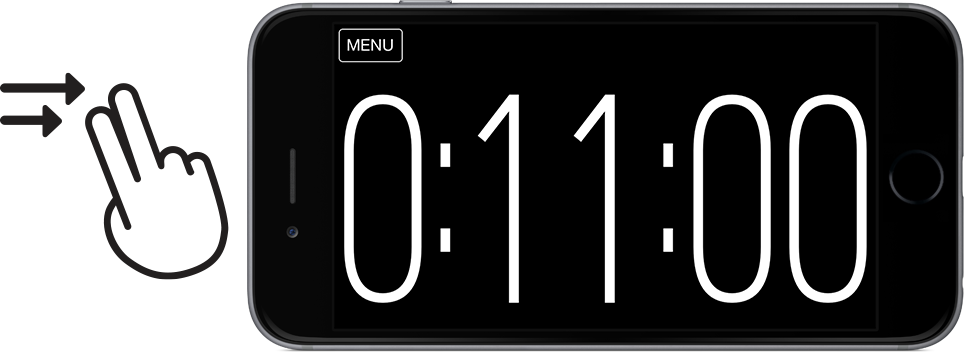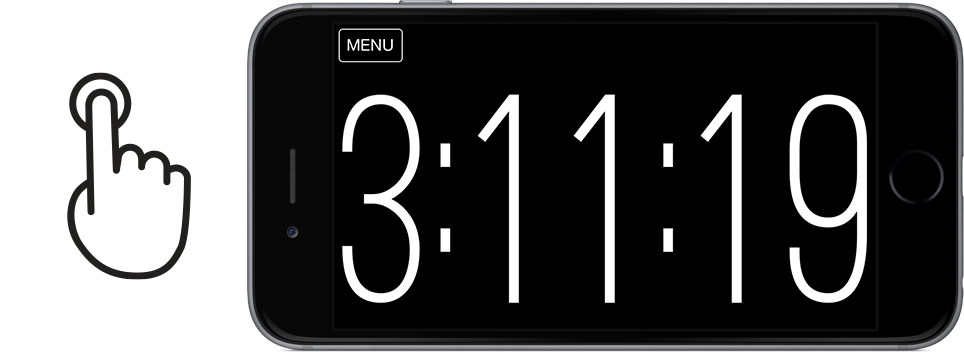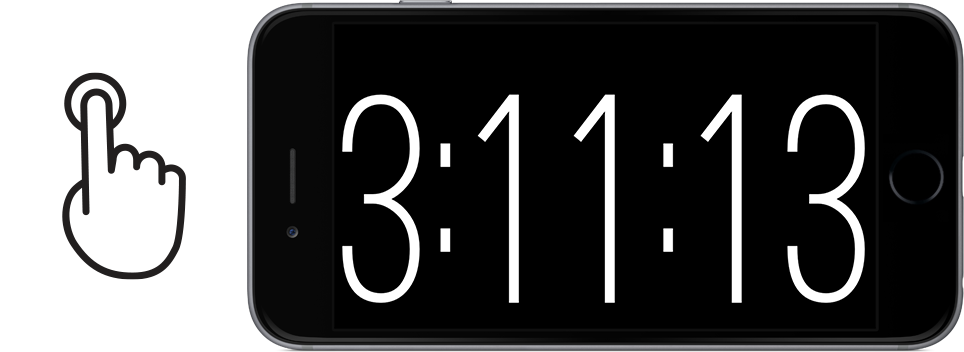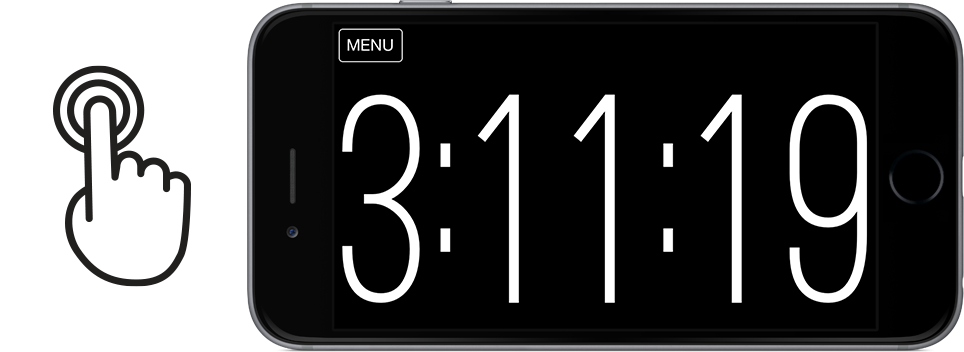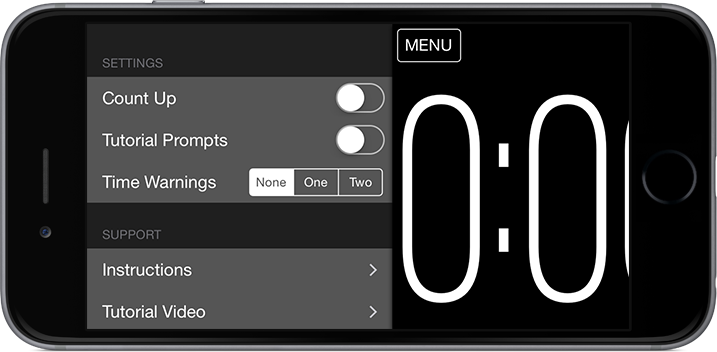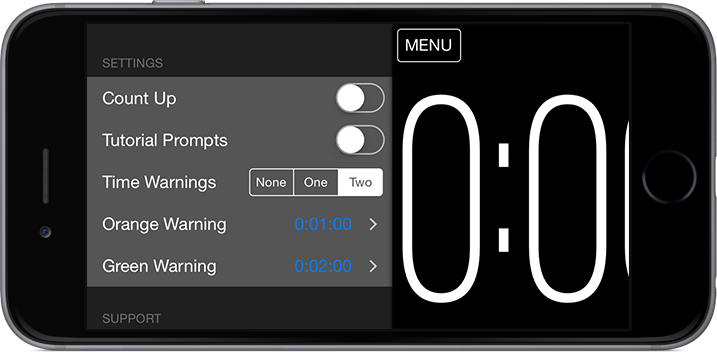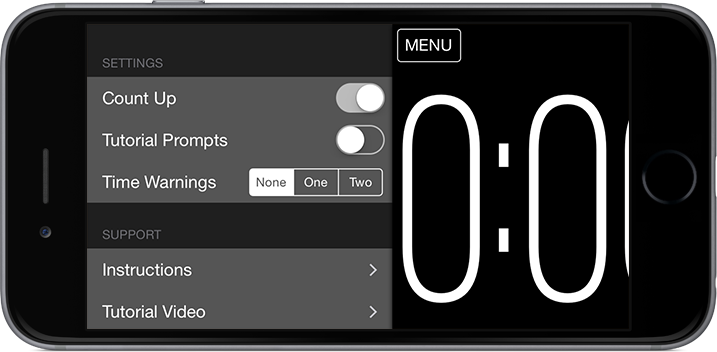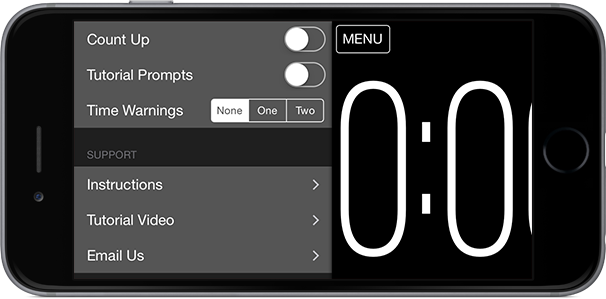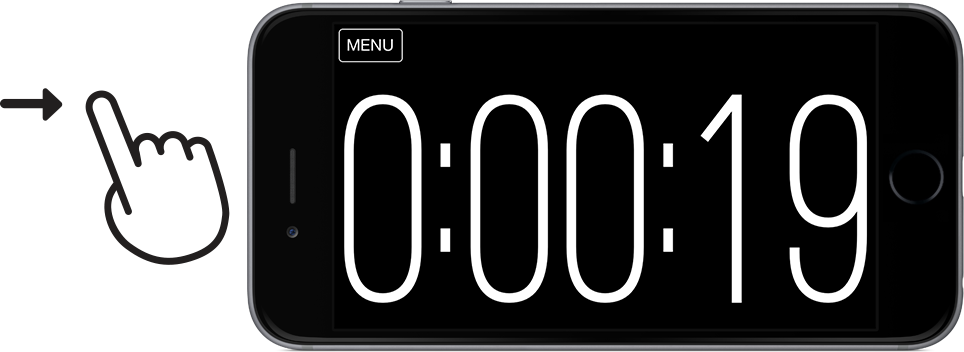 |
Swipe left and right with one finger to change the seconds. |
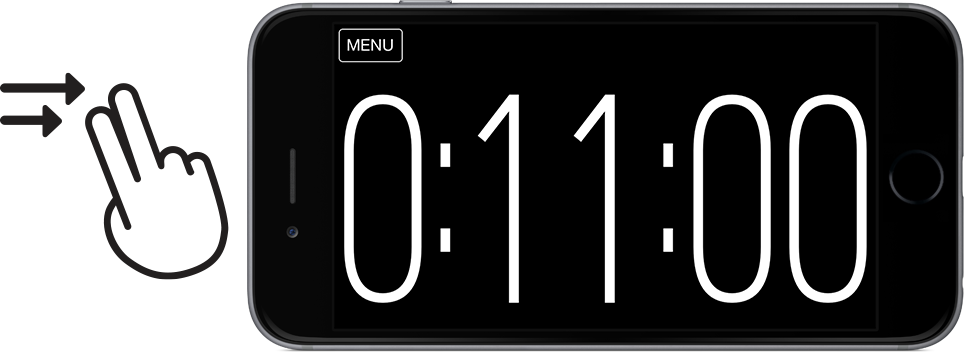 |
Swipe left and right with two fingers to change the minutes. |
 |
Swipe left and right with three fingers to change the hours. |
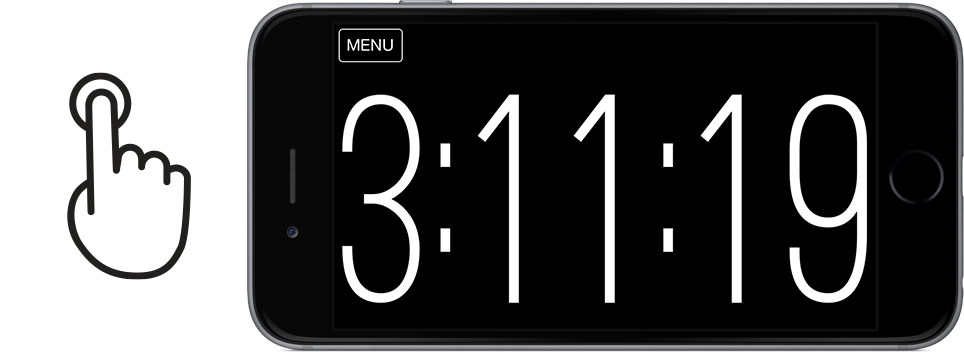 |
Once the time is set, tap once to start counting down. |
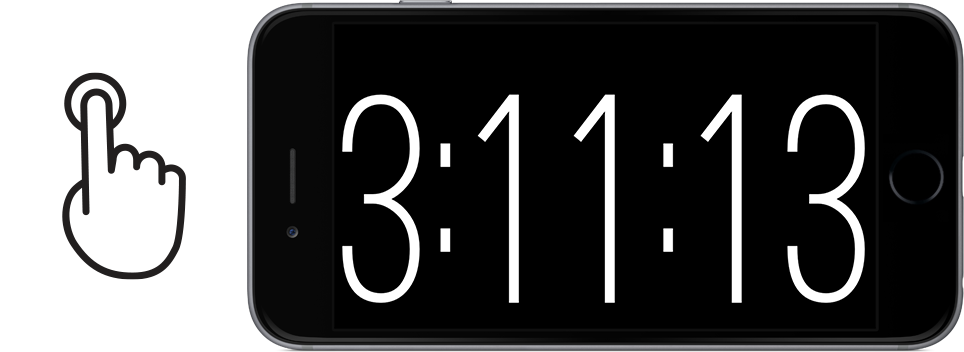 |
Tap once again to stop. |
 |
Tap twice quickly (double-tap) at any time (you don’t have to wait until the timer finishes and turns red) to reset the timer to where you started it. |
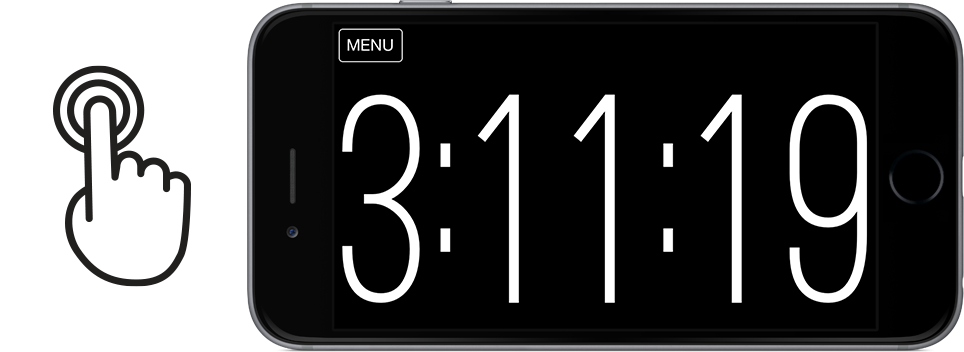 |
If you double-tap again (once you are back at the starting time) it resets it to zero. |
That’s the basics covered!
For the more advanced features new to this version lets continue:
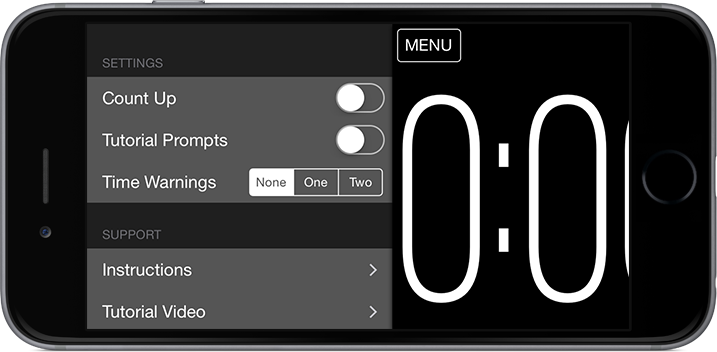 |
Tap the menu button in the top left, from here you can access advanced settings and support. |
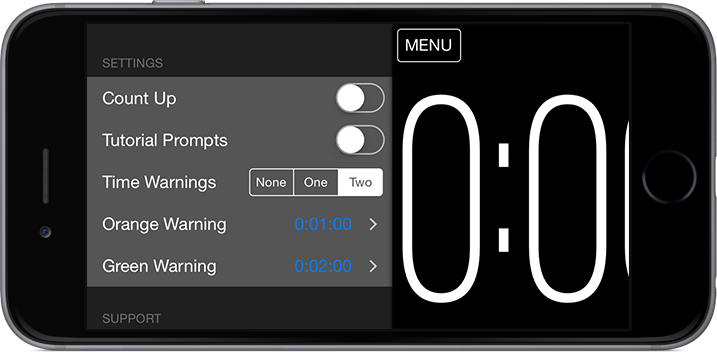 |
If you want to have the screen change colour (great for speeches) when it reaches a certain point in the countdown touch the ‘One’ or ‘Two’ switches next to ‘Time Warnings’ to turn them on. |
 |
Just touch the time next to the warning you want to change. Then you can swipe left and right with one, two, and three fingers as before to set the warning time. Just tap when you have it set to what you want. |
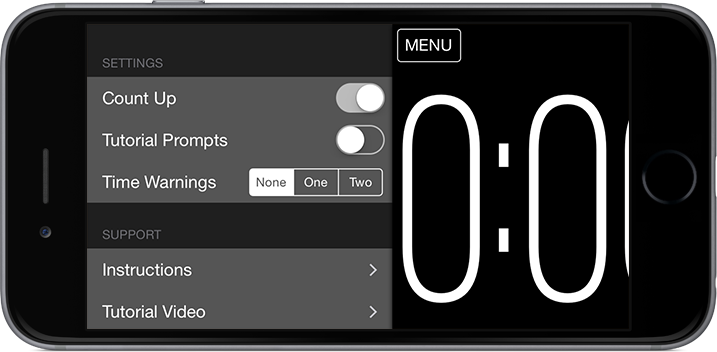 |
Turn on the ‘Count Up’ switch to, you guessed it, count up rather than down! The time warnings feature still works too. |
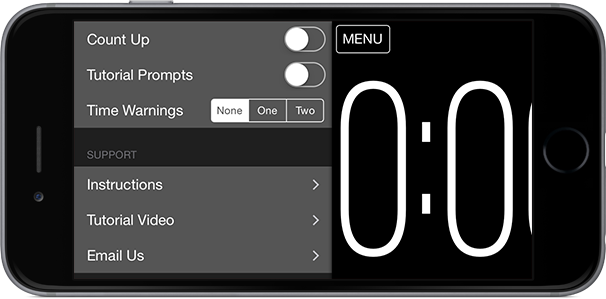 |
And finally the help and support (which if you are are here, you probably already found!) |
- You can also turn back on the tutorial prompts at the top of the screen in case you want a refresher (or turn them off if they are annoying).
- Access our handy tutorial video.
- Follow a link to these instructions.
- And contact us for help (put your email address in if you want to be contacted there, otherwise just tap the ‘Email Us’ button again in a day or two and you should hopefully see our reply there!)